6 Ways to Create Drum Tracks in Ableton Live (Samples, Drum Racks, Loops, and Plugins)
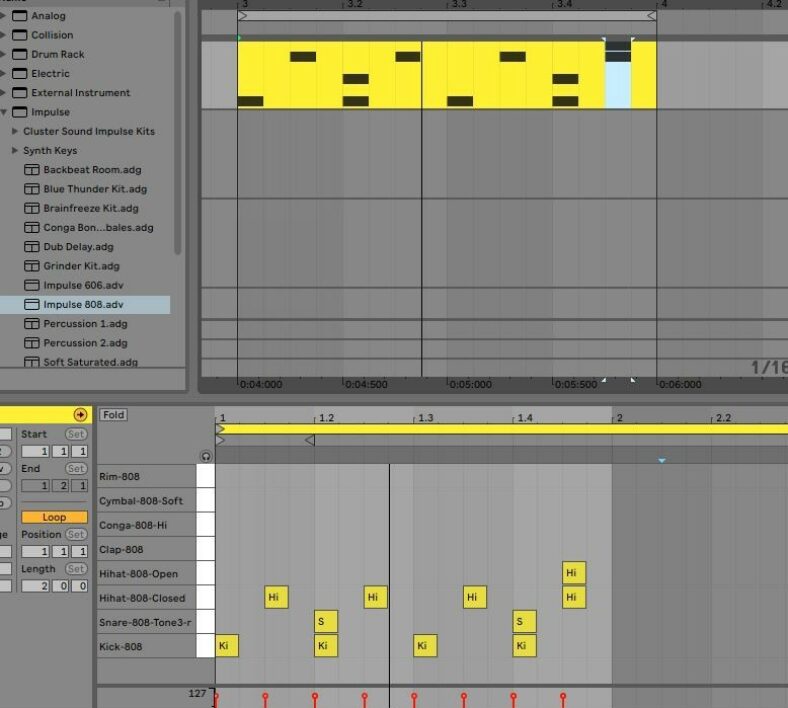
This article covers 6 different ways to create drum tracks in Ableton Live.
We’re going to talk about how to work with drum loops and drum samples. How to use the great stock plugins that come free with Ableton Live, including Ableton Drum Racks, Impulse, and Sampler.
If you’re going to get a bit more adventurous, we will also talk about some great drum plugins that you can get such as Addictive Drums 2. Or if you want to get further down the rabbit hole, we’ll also talk about some great Max4Live devices that you can check out.
Contents
1. Samples on Audio Tracks
Simply Drag Drum Loops and Samples onto Audio Tracks.
The first way is to use samples on audio tracks. Simply just drag samples onto audio tracks and arrange them to create a drum beat. You can then add effects and extra processing to make them sound even better.
You can either work with one-shot drum samples (e.g. kick sample, snare sample), or with drum loops (either full drum loops, or top-line and bottom-line loops).
Individual Samples
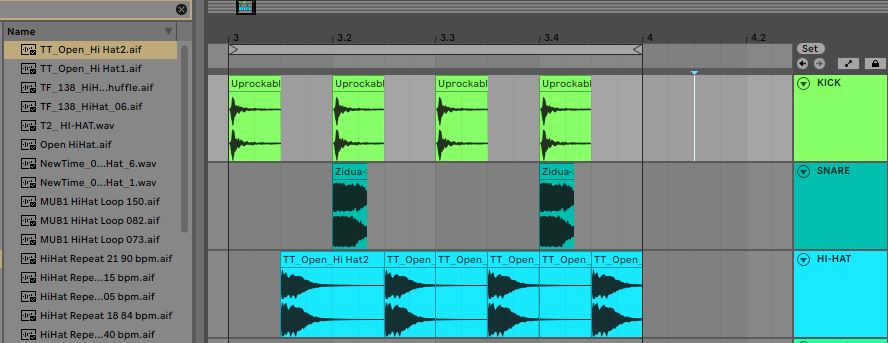
A very nice benefit of this is the ability to do lots of tweaking to your samples. You can reverse them, you can easily change pitch, sample manipulation, and more.
The benefit of this approach is the ability to be very granular about how to arrange the samples. You can get very creative. But as a drawback to that, it’s nice quite as easy to go back and make big changes to the beat and you can’t easily change the swing or quantization of the beat.
Adding drum loops

The Ableton Live library already includes plenty of drum loops that you can simply drag and drop onto audio tracks. If you want to get extra control, it might be worth trying to add at least 1 kick loop and 1 top line loop. Then you can process them and automate volume depending on the part of your song.
Higher versions of Ableton Live have a lot of great drum samples already included. These come in the form of Ableton Packs. Be sure to log into your Ableton account and check what packs that you can download for free. There are also paid packs that you can download if you want to get some more.
2. Ableton Drum Racks
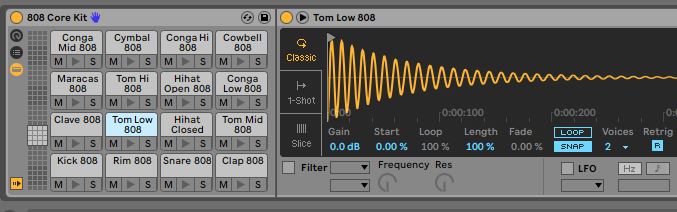
These are a very nice internal plugin in Ableton that is built just for the purpose of creating drum beats. They have a bunch of great drum racks ready to go, that you can just drag into a MIDI track.
You can simply play these by either your computer keyboard, a MIDI keyboard, or you can simply create a MIDI track and draw in your drum track!
Tip: To create a new MIDI Clip – make a selection on the timeline and use the keyboard shortcut Ctrl + Shift + m (windows) or Cmd + Shift + m. You can also right click and press ‘Insert midi clip(s)’.
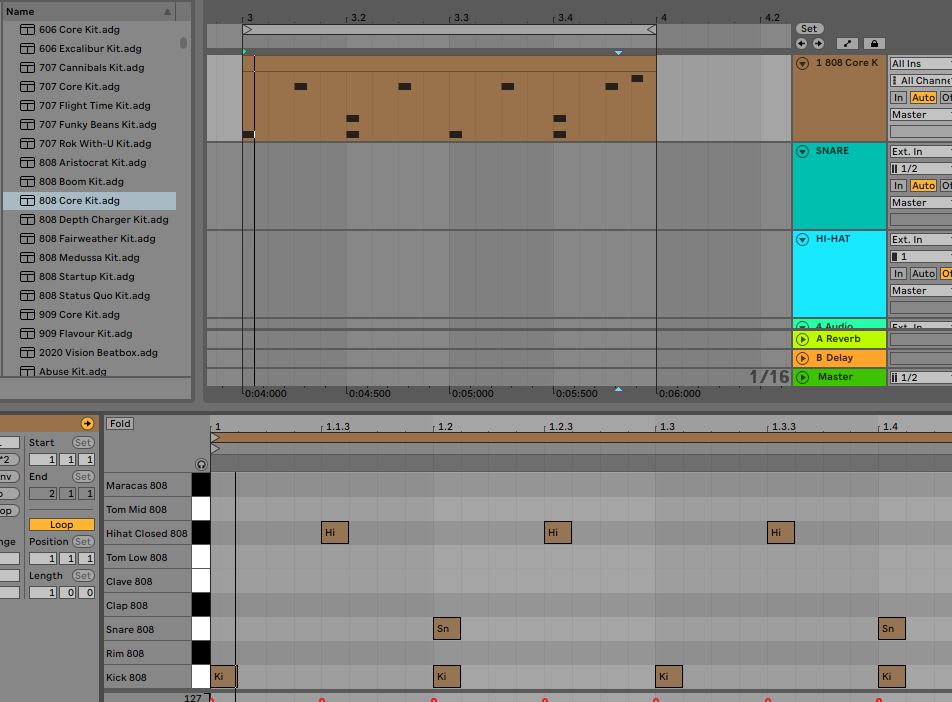
Note: Drum racks work based off incoming MIDI notes. Drum racks can have many different sounds, and you want to make sure that you’re triggering the right part of the drum rack. If you are using your computer keyboard, then make sure the keyboard icon is enabled at the top right of the screen in Ableton, and press the X and C buttons on your keyboard as necessary to change the octave, which will change the part of the Ableton drum rack that you are hitting.
In the drum rack, there are lots of sample manipulation that you can do. You get quite a lot of flexibility with this approach.
If you’re connecting up to a MIDI controller such as an electronic drum pad, then using Ableton Drum Racks is a great approach. This is because you have all of your drum samples in on rack, and it’s really easy to manage.
You can also drag and drop your own drum samples from the Ableton browser onto the part of the drum rack that you want. Therefore you can easily create your own drum racks.
Tip: Create your own personal preset library. If you are creating drum racks with your own samples, then drag them into your User Library when you are done. Then when you are working on another project in the future, you can re-use this drum rack instead of reinventing the wheel.
3. Simpler & Sampler
Another approach to building drum beats is to use one of the Ableton sampler plugins. With this, simply drag a drum sample onto the instrument panel at the bottom of the screen. This will add a simpler instrument and apply the sample to it.
If you want to do some additional editing of the sample, right-click on the panel and select (Simpler -> Sampler). This will change it to a ‘sampler’ panel, which has more features.
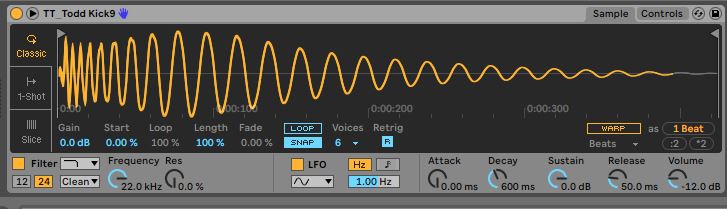
Then you can simply create a MIDI track and you can trigger the sample based on MIDI notes.
Using this approach, you could set up a MIDI controller and trigger these drum samples by MIDI mapping or using the incoming MIDI notes.
4. Ableton Impulse Drum Machine
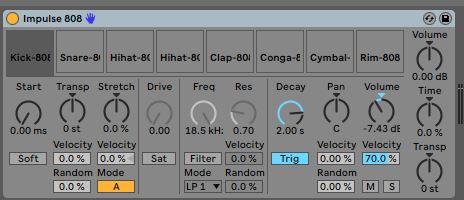
Another approach is to use the Impulse drum machine that comes with Ableton Live.
This works in quite a similar fashion to Ableton Drum Racks, but its interface is much closer to that of a standard drum machine.
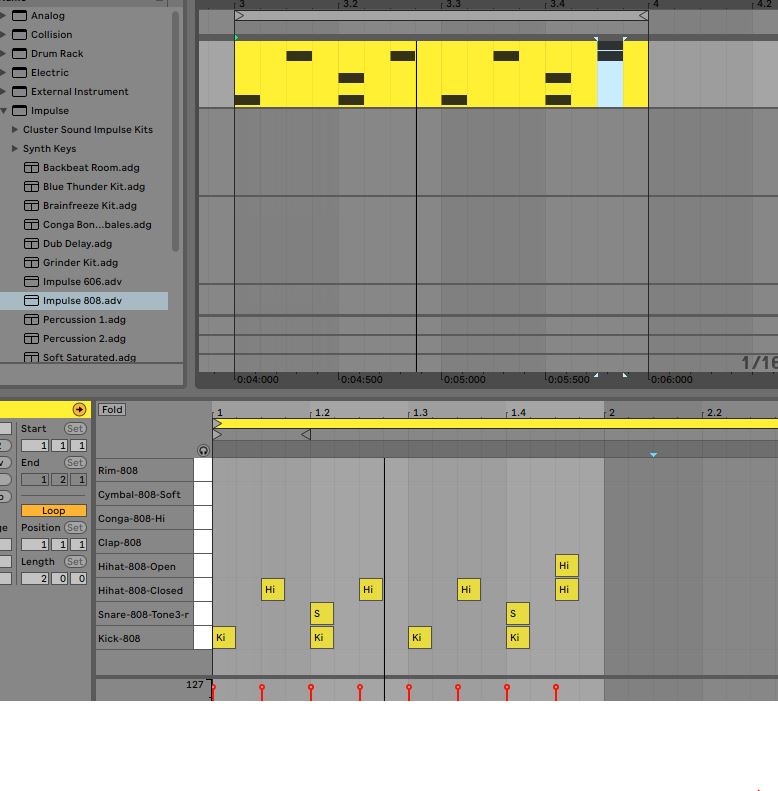
If you are used to creating beats using a drum machine interface, then this is certainly one to check out.
Using Third-Party Drum Plugins
5. Drum Plugins (VST/AU/AAX)
Another popular approach is to use standalone drum plugins such as Addictive Drums 2, Superior Drummer, EZDrummer, etc.
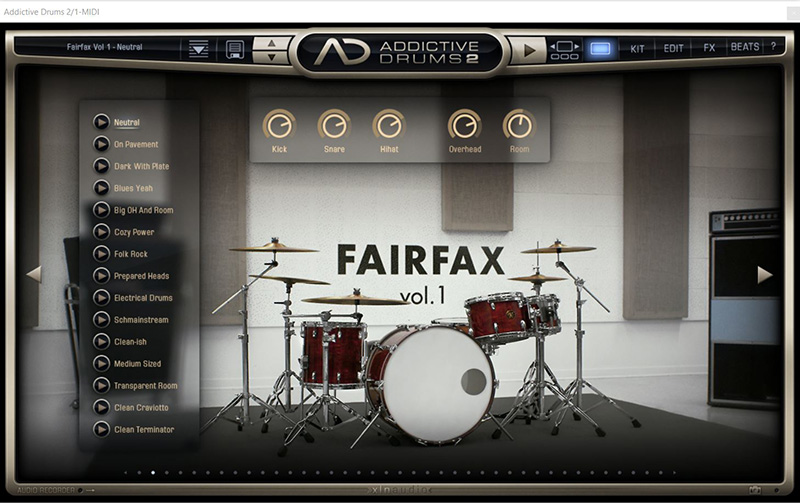
We recently wrote a review about Addictive Drums 2, and it’s a great option for those that want to get fantastic drum sounds. Its a paid plugin, but if you want to set up and connect your electronic drum set or other MIDI controllers with Ableton Live, then this is a very easy and effective approach.
All of the options mentioned above really simulate live drums as well as lots of other styles of drums, such as electronic drums and other types of percussion instruments. You can get almost studio-quality drum sounds using these.
Good drum plugins also often include some great drum tracks, e.g. rock beats, hip-hop beats, double-bass drumming metal beats, etc. You can either use these as a starting point for your track or simply just drop them in and have them ready to go.
For example, in Addictive Drums 2, the drum tracks come in MIDI form. If you find one you like, you can simply drag and drop it from the plugin onto a MIDI track in Ableton Live, and you can tweak it however way you like. That plugin includes a lot of options for you to change around the effects of the drums, so you have a lot of options to get it exactly how you want it in the mix
These premium drum plugins can be a great option if you’re looking for a quick approach to getting great sounding drums without having to do a ton of work in the process.
6. Max4Live Instruments
Max4Live is a powerful platform to build your own instruments and effects. Though you don’t have to be a plugin developer to take advantage of it. There are many great Max4Live devices that can be downloaded for free or for a price. Basically, from the perspective of a beginner, they can work effectively the same as VST/AU/AXX plugins.
AbletonDrummer.com has some great Max4Live instruments, if you’re looking to connect electronic drum pads or sets to Ableton Live. Some of them are free and some are paid.
He also has lots of other cool stuff for drummers to help trigger things through Ableton Live. If you want to become a more advanced Ableton Live user and become a lot more creative with how you are controlling Ableton Live through your drums, then be sure to check that website out.
In general, there are some limitations to Ableton Live (as well as most DAW software) that are not ideal for drums. The Max4Live devices on Abletondrummer.com help to plug some gaps for drummers that want to control Ableton Live in more creative ways.
Summary
Those are the main approaches that you can create drum tracks in Ableton Live. Which approach is best? It very much depends on your needs. If you want to create simple drum loops, then you can simply import a sample onto an audio track.
If you want to connect e-drums to Ableton, then using an external plugin is great. Though, it’s all possible to do using the stock features of Ableton Live. You just might need to spend a bit of extra time setting everything up, mapping MIDI notes, and selecting the right racks or samples.







