Korg nanoPAD 2 Review (With Videos) – Compact MIDI Drum Pad

The Korg nanopad 2 is a compact, yet multi-functional MIDI drum controller that has 16 velocity-sensitive pads, as well an XY touchpad. We have recorded 2 useful videos showing the nanopad2 in action to help you decide if it’s for you.
The nanopad2 is very useful for creating MIDI drum tracks and beat making. It is also quite useful for playing synth notes, bass lines, samples and effectively anything else that you can think of!
Korg nanoPAD 2
0.00If you want to view a round-up comparing this to other similar products, then check out our article on the best midi drum pads.
Contents
The X-Y touchpad allows you to play some interesting touch scale and arpeggiations on the fly.
Korg nanoPAD 2 – Price Comparison
The Design of the Korg nanopad 2
The Korg nanopad 2 has a very sleek design. It’s particularly compact and you can bring this around in a bag very easily.
It is also USB bus-powered so you do not need a separate AC connection in order to use it. You just simply plug-and-play for this to work.

It works with DAWs very nicely. You can just enter it in as a MIDI input and this will automatically just work with the likes of Ableton drum racks and virtual instruments.
For example, see the video below, we’ve embedded a video that we created to show you how easy it is to make a drum track in Ableton Live using the Korg nanopad 2.
However, it will be as easy to create in any other DAW that you’re using. So, you do not need to be limited to using Ableton for this.
The Pads
The 16 trigger pads are velocity-sensitive. They play quite nicely. You do not get an amazing amount of velocity or dynamic range with these but it’s pretty good, and you can certainly lay down some decent drum tracks with these.
You do not have to hit the buttons very hard which is great. So you can play this pretty quietly.
Hitting the pads triggers a MIDI note to be transferred to your DAW, and this can be played using a drum rack, drum vst, or another virtual instrument such as a synth or sampler.
We’ll talk about using this with virtual synths and other uses in the next section.
The scene button by default changes the octave that you are playing.
The XY pad
The XY pad has two main functions. For starters, just hit the ‘Gate Arp‘ button. You can hold down one of the main trigger pads and move your finger around the XY pad to start an arpeggiator based on that note. This is pretty useful when you’re playing a synth line or a baseline for example.
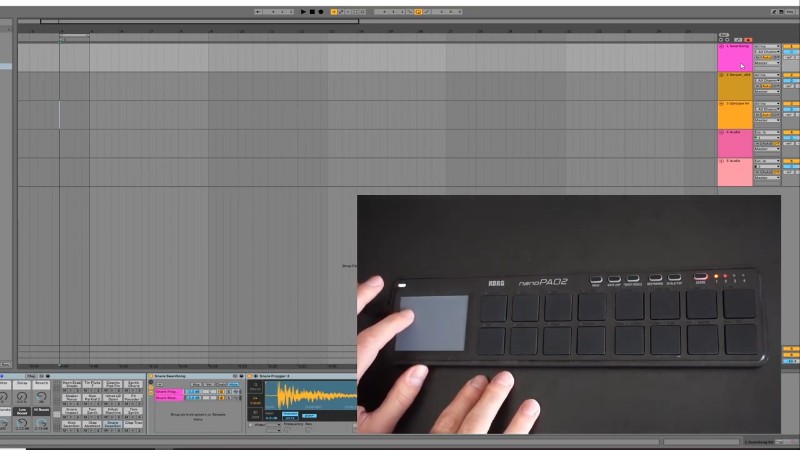
Moving your finger up will increase the velocity, moving it right will increase the gate speed.
So just by holding down one of the trigger buttons and moving your finger around the XY pad, you can get some interesting sequences of arpeggiations.
Once you turn on the touch scale button, things get a bit more interesting. When you have the touch scale and gate arp buttons both enabled, then simply just touching anywhere on the XY pad will start triggering a sequence of notes.
Moving from left to right on the XY pad will change the notes that are being played. Moving from bottom to top will increase the gate time.
So, you can start playing interesting sequences and arpeggiation of notes just by moving your finger around XY pad.
But that’s not all. You can also change the key and the range that you’re working off. So for example, you can just hold down the key/range button.
Holding down the key/range or scale button allows you to respectively alter these by pressing any of the 16 trigger buttons. The particular key/range and scale is printed above each trigger button on the device.
For example, the top-left pad corresponds to the key of C.
You can hold down the scale button to change the scale, for example minor, major, to China or blues, etc.
You can also change the octaves for the scale that you are using, by holding on the key range button and hitting the bottom to right buttons to move between top and lower and higher octaves.

Who would find the Korg nanopad2 Useful?
The Korg nanoPad2 would be useful for almost any type of music producer that wants to do some drum programming on the fly, and that would also find the XY pad useful for creating melodies and arpeggiations.
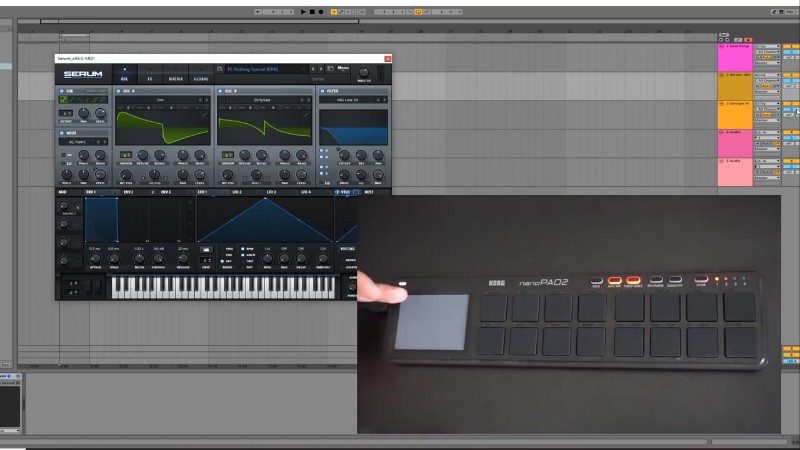
It’s a great size, it’s well built, and it’s a lot of fun to play on.
If you only want this for the drum pads controller aspect, then you could also consider the Akai professional MPD 218 as an alternative option.
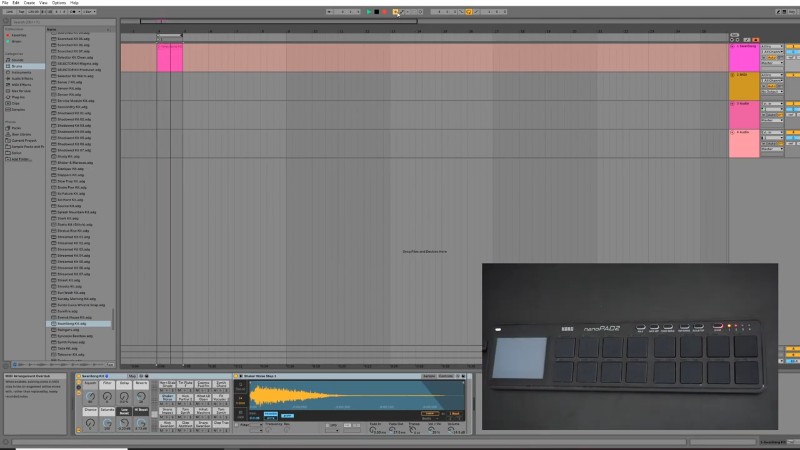
It is quite a popular option where they have bigger pads and extra knobs for you to tweak. Also separately the Akai professional LPD8 has 8 drum pads, but also has six knobs on a compact device.
It’s all down to the kind of features that you want, and if you would prefer to have the XY touchpad, or if you prefer to have MIDI knobs to be able to assign those to effects or filters that you want to use on your track.
Conclusion
In conclusion, the Korg nanoPad2 is a very popular and compact option that’s really useful and great to have in your toolset for whenever you want to create some nice drum tracks without resorting to using your keyboard and mouse!
Although I still prefer the Akai Professional MPD218 for finger drumming due to the size of the pads, as well as assignable knobs. That said, the Korg nanopad2 is a really solid, compact option that’s definitely worth considering.
You can also use it to create bass and synth lines, and you can do a lot of interesting effects with the XY touchpad.
Make sure to check out our videos above. We’ve made two videos on the Korg nanoPad2, our review video as well as a simple ‘how to’ video of how to create a MIDI drum line using the Korg nanoPad2.








